It seems that fancy photographing equipment is becoming a thing of the past — especially for the amateur or freelance photographer. But for those seeking to make an income selling stock photography, can they be successful with mobile photos on Shutterstock? Are mobile photos even accepted by the website?
Shutterstock accepts mobile photos if they follow the regular guidelines and are of high quality. One should make sure only to upload the best mobile photos, which will typically need some simple editing through an app.
Many people find themselves utilizing their smartphones to take stunning pictures, but there can be some concern when it comes to selling them. This is because older smartphones didn’t have the best cameras, and therefore, the quality wasn’t very good. But have the rules changed? This article shares vital information on whether Shutterstock accepts mobile photos.
Does Shutterstock Accept Mobile Photos?
Shutterstock does accept mobile photos, but the requirements are the same as camera-captured photos, and the website still demands high-quality images being uploaded.
Some of the requirements include:
- Sizing of at least 4 megapixels.
- No trademarks.
- No excessive noise, exposure, or color issues in the photograph.
The good news is that today’s smartphones are equipped with cameras that take stellar photographs that can easily be uploaded onto Shutterstock. Perhaps the most important thing a photographer should be concerned about is noise, exposure, and lighting, which are some of the major issues that affect phone picture quality.
Another issue that a photographer should take into consideration is making sure that the images are not only uploaded but sold, too. It would help to remember that acceptance doesn’t automatically lead to purchases and money-making; it has to be an image that people want to buy.
Shutterstock created a mobile app for iOS and Android users with the sole purpose of allowing contributors to upload photographs they have taken with a smartphone. Therefore, it’s clear that Shutterstock is now not only accepting of smartphone images but encouraging them, too. (Source: Shutterstock)
Increase Your Photos’ Chances of Being Accepted
Thanks to the evolution of smartphones, most current smartphones are equipped with quality cameras that allow for images to be uploaded onto Shutterstock directly from their phone. Some Shutterstock contributors claim to have 80% to 99% of their mobile images accepted.
But what about those who continue to struggle and find that only a small percentage of their photos are being accepted? What’s the issue with these photographs that they are not being accepted? There are a few different reasons — some that have to do with the camera, and some that don’t. (Source: Shutterstock Contributor)
Some tips for taking high-quality photos include:
- Good lighting is critical.
- Avoid the Zoom button.
- Always edit the photographs.
Good Lighting is Critical
Perhaps one of the most significant issues with taking a picture using a smartphone is lighting. With camera equipment, making the necessary changes right from the DSLR camera can ensure that even the worst lighting is unnoticeable, but the same can’t be said for smartphones.
The issue of bad lighting can be avoided by always ensuring that photographs are being taken in broad daylight or a well-lit area. The more natural light there is, the better the photo is going to turn out. Even taking a photo in a well-lit room can lead to some issues of exposure, lighting, and graininess, so it’s best to stay outside with natural light if possible.
Avoid the Zoom Button
The Zoom option on a smartphone can be one of the biggest culprits of a grainy, lackluster photograph. The best thing to do is to avoid the Zoom button entirely. If possible, move closer to the shot. This will allow for a better photograph that brings the photo to life in a whole new way, leaving unprofessional noise and lighting to the wayside.
Always Edit the Photographs
Images that were taken on a regular camera are edited to bring out the best qualities to ensure they are top-notch photographs; the same should be done with smartphone pictures, too. All images taken on a smartphone must be edited to pass the quality check done by Shutterstock.
Increasing the chances of acceptance is a cinch when utilizing editing apps on a smartphone. Remember: images don’t need to be heavily edited. Sometimes it comes down to fixing up the exposure a bit or working with the colors.
One crucial thing to remember is that heavy filters, such as an Instagram filter, should never be used to edit smartphone photos. Excessive filters will lead to an automatic rejection from Shutterstock because they are not high quality enough to pass. Stick to subtle edits that bring out the best of the image. (Source: Nicole Glass)
The top two editing apps for smartphones that will leave smartphone images looking professional are Snapseed and Adobe Lightroom.
Snapseed
Top Features:
- Variety of Editing Tools Ideal for Beginners
- Adjust the Photo in All Aspects, Including Exposure, Color, Sharpening, and More
- Healing Tool to Remove Background Noise
- Portrait Tool to Easily Enhance Pictures of Individuals
- Free
This free app for smartphones is not only cost-effective but extremely popular, too, as it gets the job done. With the Snapseed app, photographers can make their photos look professional by using a wide range of editing tools that can work with exposure, color, sharpening, cropping, straightening, and more.
Users enjoy this top-of-the-line editing app because it’s easy enough for beginners, yet offers enough specialty tools that it is beloved by experienced users, as well. So many fixes can be done to photos. Users enjoy the healing tool for getting rid of unwanted items in the photo while the portrait tool creates fascinating photo-finishes with flawless skin and shimmering eyes.
Snapseed can do it all. It’s the go-to app for all photographers who want stellar pictures, especially if planned to upload to Shutterstock.
Adobe Lightroom
Top Features:
- Advanced Editing Tools Including Curve, Perspective Adjustment and Color Mix
- One-Tap Editing for Fast Results
- Easy Syncing Between Devices
- Free
More experienced users will find the Adobe Lightroom to have everything they need and more. Although it comes with a powerful collection of editing tools, it’s still a relatively simple app to use with an easy-to-follow interface. This app comes with more advanced edit options, including curves and color mix that can easily sync between all types of devices.
One of the top features of Adobe Lightroom is its one-tap filter presets. With a simple touch of a button, images are immediately enhanced and fine-tuned. From there, users can use the sliders to switch up the exposure, contrast, highlights, shadows, and more.
Anything is possible when it comes to Adobe Lightroom. With a bit of editing in this unique, dynamic, and engaging app, photos have a much higher chance of being accepted by Shutterstock as they are more likely to pass quality inspection. (Source: iPhone Photography School)
Note: Both Snapseed and Adobe Lightroom have the editing tools necessary to transform ‘average’ smartphone photos into quality images that may be accepted by Shutterstock. It might be best to start with Snapseed, though, as there aren’t too many intensive editing tools that can be overwhelming for the beginner.
Conclusion
Shutterstock accepts mobile photos if they meet the website’s requirements, both technical and visual. Mobile photos are becoming so popular with Shutterstock that they have created an app for easy uploading.
Just make sure that the photos are high quality, which means they should be edited and taken in broad daylight, if possible. Following the advice in this article will have you making money on Shutterstock in no time!